LAM has two major areas:
Admin interface to manage all sorts of different LDAP entries (e.g. users/groups/hosts)
Self service (LAM Pro) where end users can edit their own data
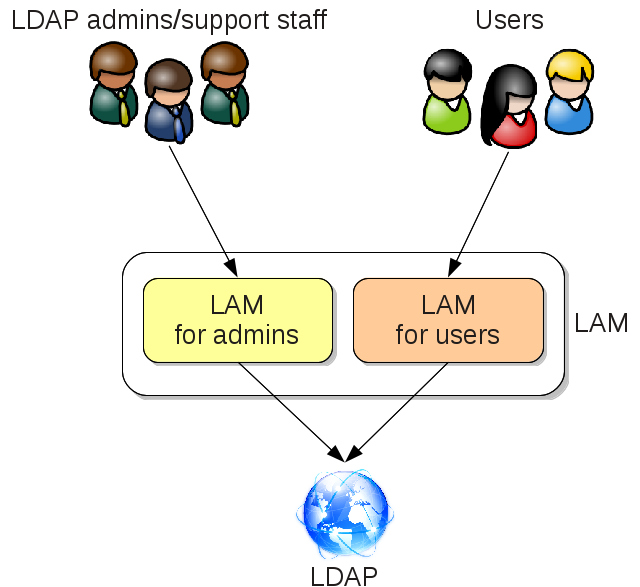
Admin interface
This is the main part of the application. It allows to manage a large list of LDAP entries (e.g. users, groups, DNS entries, ...). This part is accessed by LDAP admins and support staff.

Functional areas:
Account types: Here you can switsch between different account types (e.g. user/groups)
Tools menu: Contains useful tools such as profile/PDF editor and tree view
Help: Link to manual
Logout: Logout of the application
List view: Lists all entries of the selected account type (e.g. users)
List configuration: Configuration settings for list view (e.g. number of entries per page)
Filter: Filter boxes allow to enter simple filters like "a*"
Self Service
The self service provides a simple interface for your users to edit their own data (e.g. telephone number). It also supports user self registration and password reset functionality.
You can fully customize the layout of the self service page.
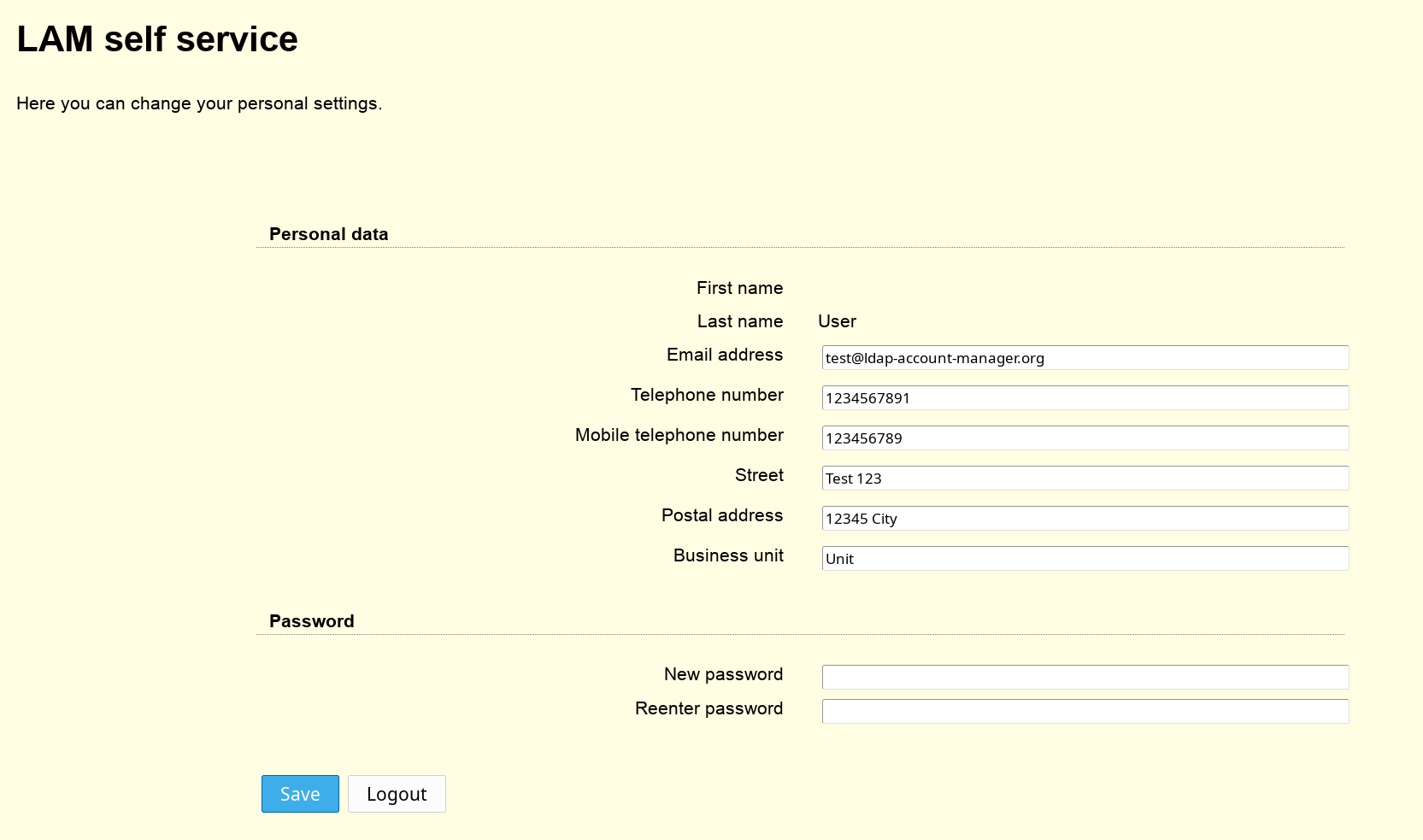
Configuration
Configuration is done on multiple levels:
Global
Effective for all parts of LAM (e.g. logging and password policy).
Configured via LAM admin login -> LAM configuration -> Edit general settings.
Server profile
All settings for an LDAP connection (e.g. server name, LDAP suffixes, account types/modules to activate) in admin interface. There may be multiple for one LDAP server (e.g. for multiple departments, different user groups, ...).
Configured via LAM admin login -> LAM configuration -> Edit server profile.
Self service
All settings for a self service interface (e.g. fields that can be edited, password reset functionality, ...).
Configured via LAM admin login -> LAM configuration -> Edit self service.
Profiles
Account profiles store default values for new LDAP entries.
PDF structures
PDF structures define the layout and list of data fields to include in PDF export.